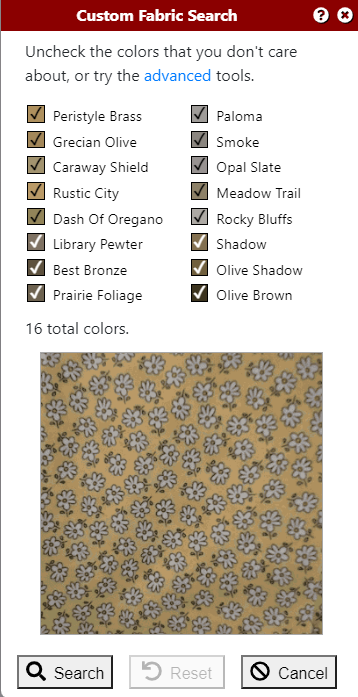Using Custom Search for Color Correction
To get the best results from Fabric Fisher, you want the photos that you take to capture the colors in your fabric accurately. But if current conditions prevent you from taking an accurate photo, you can use the Custom Search dialog to correct the colors.
Here is an example of a photo that isn't very good - the bright colors are washed out, and the whites are very gray.
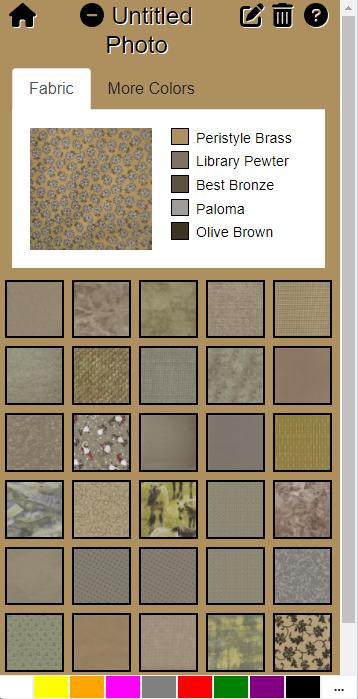
As a result, the Similar Fabrics that are displayed use the same washed out colors, and aren't really what you might have hoped for.
Fortunately, on the Colors tab, there is a link to the Custom Search dialog:
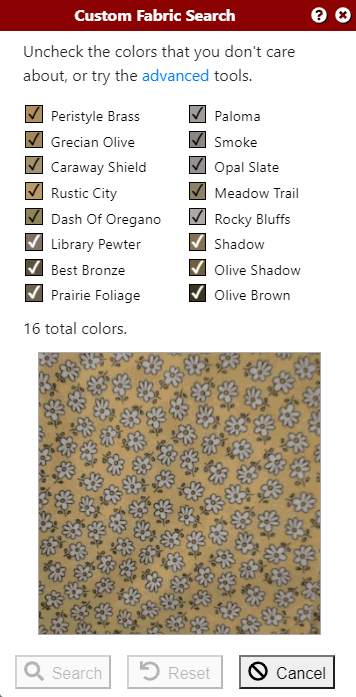
The dialog shows lots of very similar colors. There are really only three main colors to be matched in this fabric. You can use the Reduce button on the Advanced toolbar to reduce the set of colors to three:
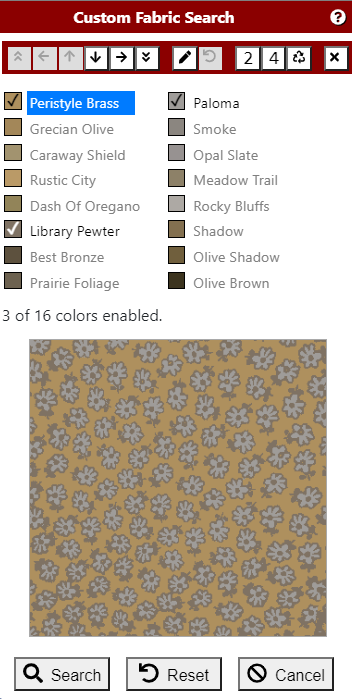
The dominant color, represented here using Peristyle Brass, should really be a bright yellow or gold. Use the Edit button, also on the Advanced toolbar, to choose a more accurate color:
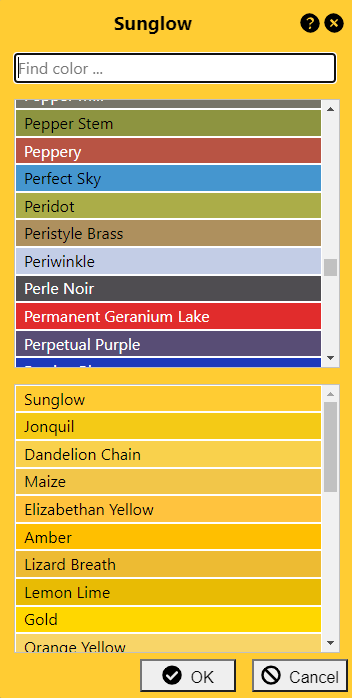
Repeat this process to select more accurate representations for the other two colors. The resulting edited photo much more accurately represents the real fabric.
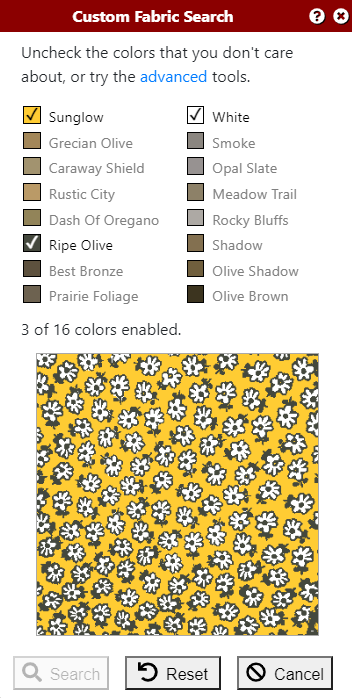
The Custom Search returns fabrics that are much better matches to the original.
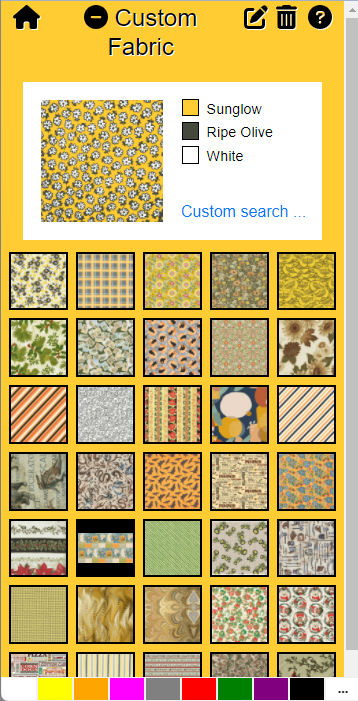
Remember that the custom fabrics that you create via Custom Search are added to your stash. It is safe to delete the original, unedited photo from your stash. If you open the Custom Search dialog on the edited version, the Reset button will restore the colors to their original, unedited (but washed out) state.