Custom Search - Reduce or Expand Colors
The reduce and expand buttons on the Advanced toolbar are used to quickly change the number of colors to be searched.
In the example below, there are a total of sixteen colors listed, but only five of them are checked. The others are unchecked and disabled.
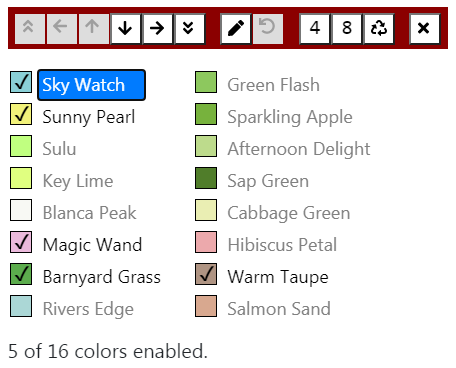
Note that there is text below the color list indicating how many colors are currently checked: "5 of 16 colors enabled".
The reduce and expand buttons always appear side by side in the toolbar
(for example,  ).
Each button shows the number of checked colors that would result if that
button were clicked. In this case, the reduce button
(
).
Each button shows the number of checked colors that would result if that
button were clicked. In this case, the reduce button
( )
would decrease the number of checked colors from five to four:
)
would decrease the number of checked colors from five to four:
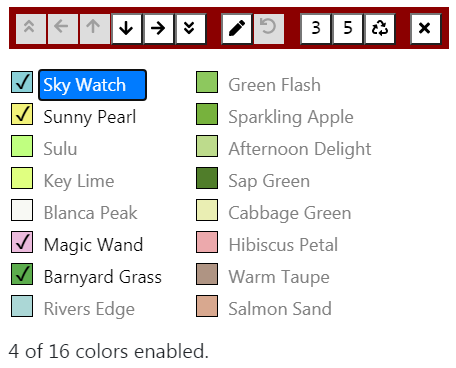
Alternatively, the expand button
( )
would increase the number of checked colors from five to eight:
)
would increase the number of checked colors from five to eight:
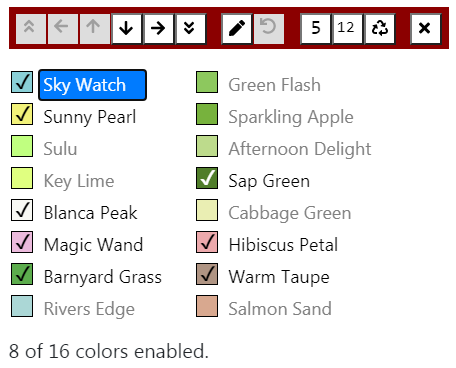
To reduce colors, we automatically uncheck the colors that are the most similar to other colors that remain checked. You can continue to reduce colors until there are only two checked colors remaining; at that point, the reduce button will be disabled and grayed.
To expand colors, we automatically check the colors that are the least similar to other colors that are already checked. You can continue to expand colors until they are all checked; at that point, the expand button will be disabled and grayed.
One very common way to use the Advanced features of Custom Search is to reduce the number of colors in the fabric to a small number of distinct colors (three or four), and then use the Rotate feature to change the relative priority of the remaining colors.
If you are using a device with a keyboard, pressing the Minus key has the same effect as clicking the Reduce button in the toolbar, and pressing the Plus key has the same effect as clicking the Expand button. For more information on shortcuts for the Advanced features, see Shortcuts.