Custom Search - Advanced Features
The Custom Search Dialog has a link that provides access to a set of advanced features:
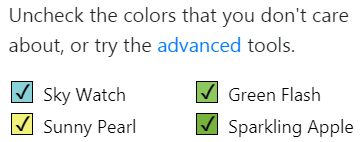
Clicking this link shows the following toolbar:
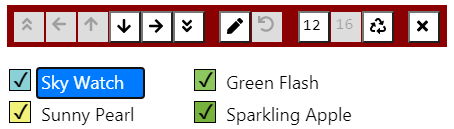
Each button in the toolbar represents a different advanced feature. If the feature does not apply in the current context, the corresponding button is disabled and grayed in the toolbar.
Some advanced features apply to the selected color. The selected color is the one whose name is highlighted. For example, in the figure above, Sky Watch is the selected color.
To change the selected color, click its name. Note that this is different from clicking on the color swatch to the left of the name. Clicking on the color swatch checks or unchecks the color, adding it to or removing it from the fabric. Clicking on the color name selects the color, making it the color to which the next toolbar action will be applied.
The advanced features available from the toolbar are:
| Button | Feature | Description |
 |
Move to Top | Moves the selected color to the top of the list. |
 |
Move Left | Moves the selected color to the left. |
 |
Move Up | Moves the selected color up in the list. |
 |
Move Down | Moves the selected color down in the list. |
 |
Move Right | Moves the selected color to the right. |
 |
Move to Bottom | Moves the selected color to the bottom of the list. |
 |
Change Color | Replace the selected color with a color of your choice. |
 |
Restore Color | Restore a changed color to its original color. |
 |
Reduce or Expand Colors | Reduce or expand the number of checked colors. |
 |
Rotate Colors | Changes the positions of all checked colors at once. |
 |
Hide Toolbar | Hides the Advanced features. |