Custom Search - Move Up
The Move Up button ( )
moves the selected color up in the color list.
)
moves the selected color up in the color list.
In the example below, Sky Watch is the selected color. Clicking the Move Up button moves it from the second position in the color list to the first position.
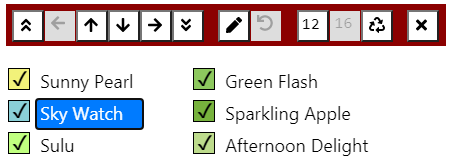
|

|
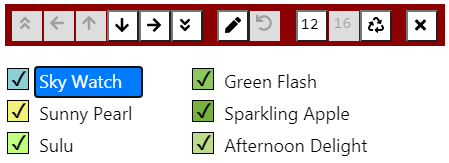
|
More specifically, Move Up exchanges the selected color with the previous checked color in the color list. If there are unchecked colors above the selected color, they are skipped.
In the example below, Magic Wand is the selected color. The next three colors above it (Blanca Peak, Key Lime, and Sulu) are all unchecked and disabled. Thus, Move Up will exchange Magic Wand with Sunny Pearl.
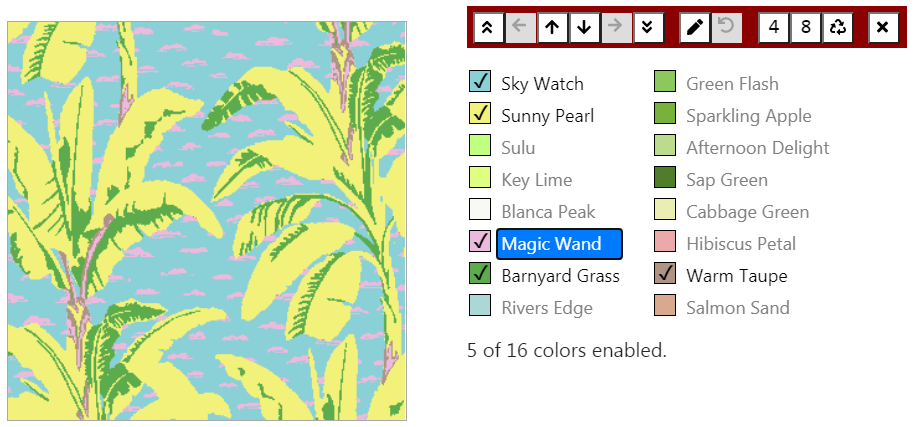
|

|
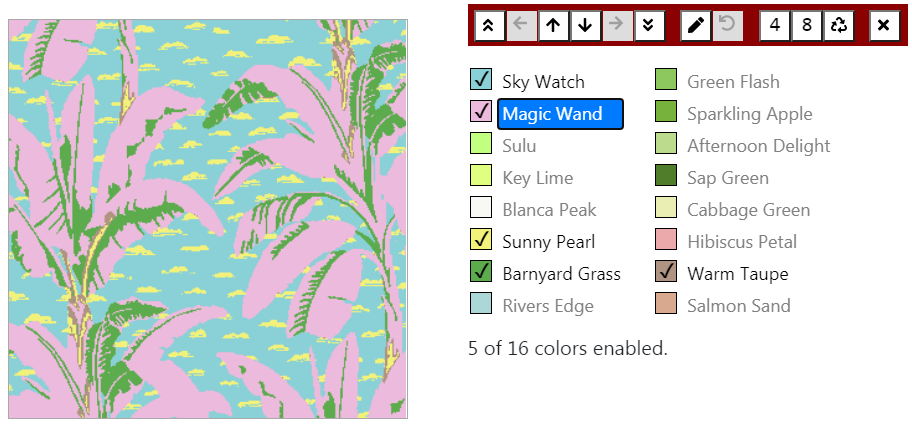
|
When two colors are exchanged in the color list, they are also exchanged in the fabric image. Since the colors are listed in order from most frequently occurring to least frequently occurring, Move Up has the effect of increasing the importance of the selected color in the Custom Search.
If there are two columns of colors, and the selected color is the first checked color in the second column, Move Up moves it to the last checked position in the first column.
Since Move Up operates on the selected color, the button is disabled in the toolbar if there is no color selected. It is also disabled if the selected color is the first checked color in the color list.
If you are using a device with a keyboard, pressing the Up Arrow key has the same effect as clicking the Move Up button in the toolbar. For more information on shortcuts for the Advanced features, see Shortcuts.