Custom Search - Change Color
The Change Color button ( )
allows you to replace the selected color with any other arbitrary color of your choosing.
)
allows you to replace the selected color with any other arbitrary color of your choosing.
In the example below, Sky Watch is the selected color.
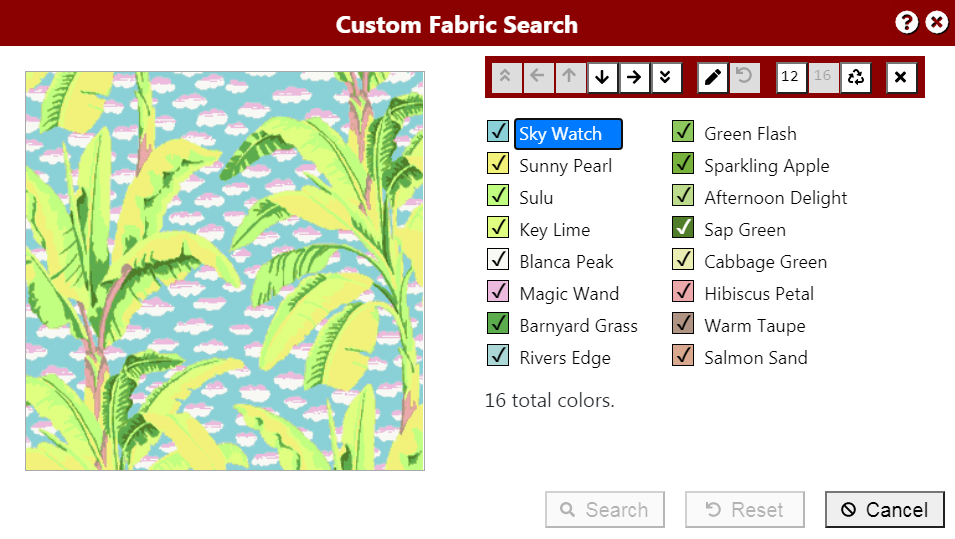
Clicking the Change Color button displays the Color Picker dialog.
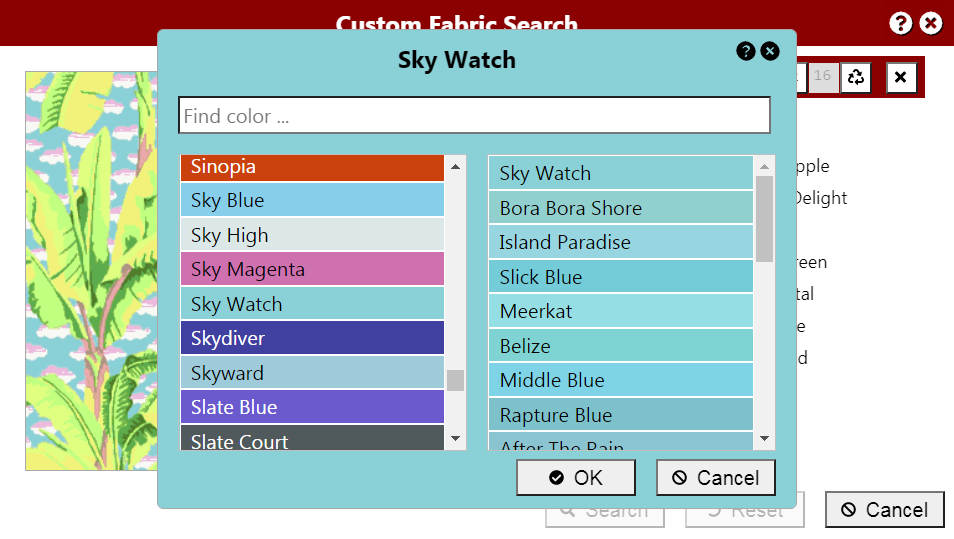
The Color Picker dialog shows the selected color, as well as similar colors. You can choose any other arbitrary color. Here, we choose Sky Magenta, then click the OK button to dismiss the dialog.
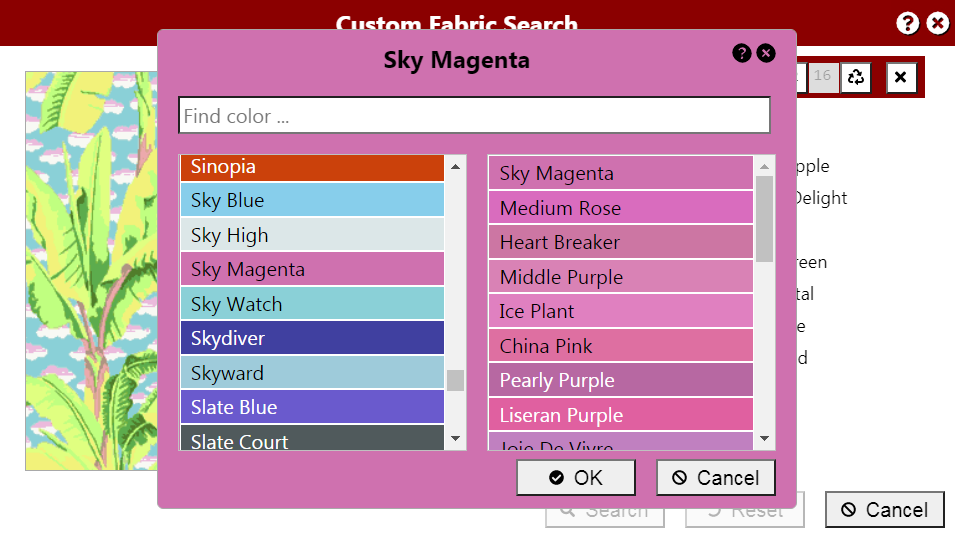
Now, the original color (Sky Watch) is replaced with the newly chosen color (Sky Magenta) in both the color list and the fabric image.

To change the color back to its original value (Sky Watch), click the Restore Color button.
Since Change Color operates on the selected color, the button is disabled in the toolbar if there is no color selected.
If you are using a device with a keyboard, pressing the Enter key has the same effect as clicking the Change Color button in the toolbar. If your device has a mouse, you can also double-click on the color name. For more information on shortcuts for the Advanced features, see Shortcuts.