Color Picker Dialog
The Color Picker dialog lets you choose a specific color to search for.
The Fabric Fisher color picker is very different from color pickers you have probably seen in other applications. Fabric Fisher has a library of over 2,500 named colors to choose from. Each color is related to other similar colors. Some colors are known by multiple names.
There are several ways to open the Color Picker dialog.
You can click on the More Colors
(![]() )
icon at the top of the
Browse by Color page:
)
icon at the top of the
Browse by Color page:
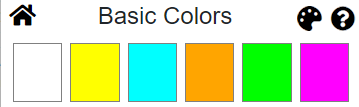
You can also click on the More Colors
(![]() )
icon at the end of the Color Bar that appears at the bottom of the
New Fabrics
page, and at the bottom of every
Color
page and
Fabric
page:
)
icon at the end of the Color Bar that appears at the bottom of the
New Fabrics
page, and at the bottom of every
Color
page and
Fabric
page:

The Color Picker dialog can also be opened from the Custom Search dialog; see Change Color.
The exact appearance of the Color Picker dialog will depend on the size and shape of the device you are using. For example, on a desktop computer, the dialog might look like this:
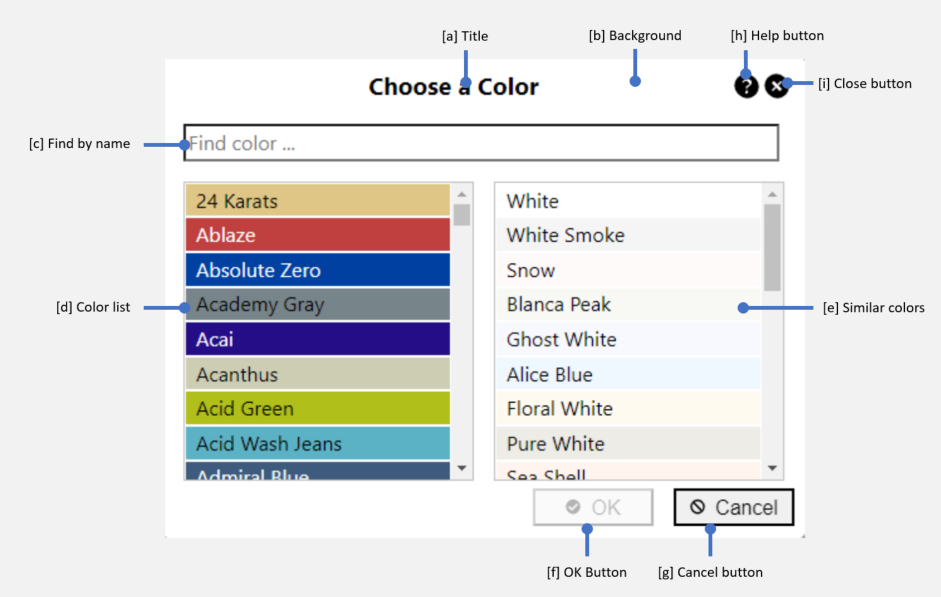
On a smart phone, the dialog might look like this:
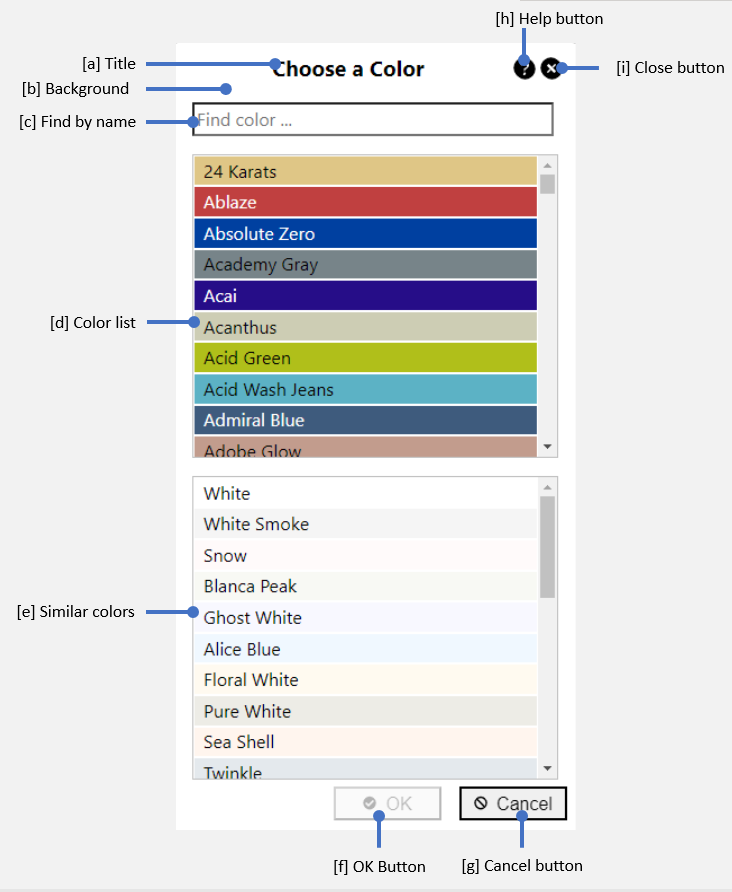
The set of features available in the dialog are the same, regardless of the layout:
a. Title - The title of the dialog changes to reflect the name of the selected color, if any. Note that in some cases, the dialog is opened without selecting a color. In other cases (for example, if you open the dialog from a Browse by Color page), the dialog is opened with a specific color already selected.
b. Background - The background of the Color Picker dialog changes to refelect the selected color, if any.
c. Find by name - Allows you to find colors by name. As you type, the color list changes to show only those colors whose name contains the characters you typed, in order. Note that some colors are known by multiple names. If the characters you typed match the alternate name of a color, the preferred name is shown in parentheses.
d. Color list - The list of named colors. Initially, the list shows all of our named colors. If you type text into the "Find color ..." box, only those colors whose name includes the characters you typed will be shown. Clicking on a color in the list selects that color. The title and background color of the dialog are updated accordingly, and the Similar Colors list chages to show colors that are similar in appearance to the selected color.
e. Similar colors - The list of colors that are similar to the selected color. If there is no color selected, the similar colors list shows colors that are similar to White. The list of Similar Colors changes each time a new color is selected. If you click on a color in the Similar Colors list, that color becomes the selected color, exactly as if it had been selected from the main list of named colors.
f. OK button - Chooses the selected color, and closes the Color Picker dialog. In most cases, this displays the Fabrics by Color page for the selected color. (The behavior is different if the Color Picker was opened from the The Color Picker dialog can also be opened from the Custom Search dialog.)
g. Cancel button - Dismisses the dialog, without choosing a new color.
h. Help button - Opens this help page.
i. Close button - Dismisses the dialog, without choosing a new color. This is the same behahavior as clicking the Cancel button.