Using these Help Pages
Looking for help on a specific topic? If you click on the menu icon
(![]() )
in the top left corner of any help page,
you will see a menu that lists the most important help topics:
)
in the top left corner of any help page,
you will see a menu that lists the most important help topics:
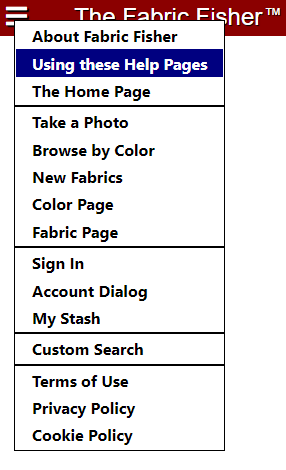
Using the help menu is an easy way to jump to a specific help topic. To dismiss the menu without making a selection, simply refresh the page.
If you are instead looking to take a tour through the most important features of Fabric Fisher, you can read through a series of help pages that cover the most important topics, in an order that makes sense, by following the navigation links at the bottom of most help pages:
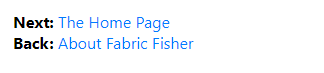
Finally, there are some places in Fabric Fisher (typically, at the top right of
the page, or at the top right of a dialog) where you will see a help icon
(![]() ).
Clicking on that icon will send you directly to a help topic describing that feature.
For example, clicking on the help icon in the title bar of the Custom Search dialog:
).
Clicking on that icon will send you directly to a help topic describing that feature.
For example, clicking on the help icon in the title bar of the Custom Search dialog:

would take you directly to the Custom Search help page.
Most help pages include screen shots of the fetaures being described. Some of those screen shots capture what look like hyperlinks, but since these are just screenshots, those links do not function. This can be very confusing.
To help distinguish between links in the help pages that do function, and links in screen shots that do not, all screen shots that are embedded in the help pages have an obvious gray border (as in the examples above). Live links (such as the ones at the very bottom of this page) do not have the gray border.
Finally, note that help pages open in a separate window (or tab, depending on your web browser) from the pages in the main Fabric Fisher web site. You can use your browser to switch between the two windows (or tabs), so that you can see the features being described in the help pages in action on the live site.