Using Custom Search
Clicking the Custom Search link shows the Custom Search Dialog:
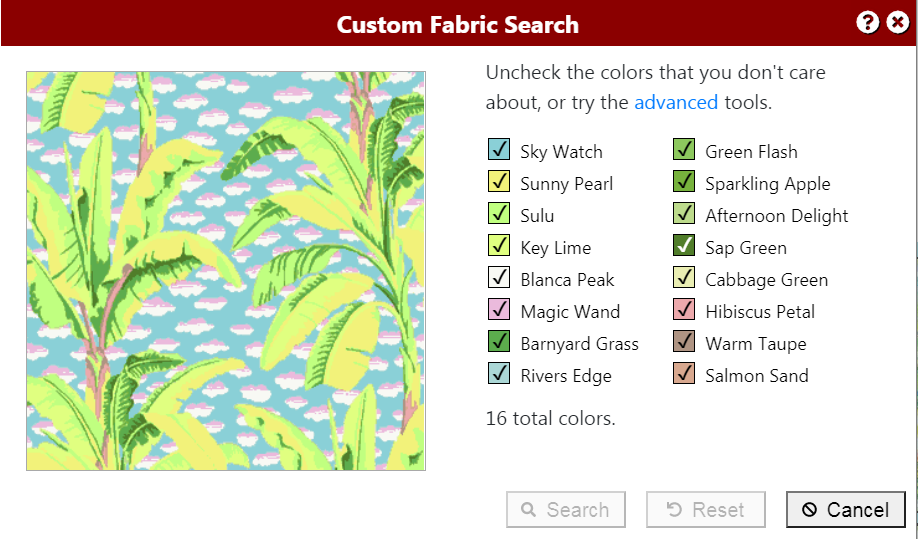
You may see a slightly different layout, depending on the size and shape of your screen. You will see:
- The list of colors in this fabric. For each color, you will see the color name, as well as a small, square color sample. The color sample will have a check mark.
- An image of the fabric, as it would look if it included only the checked colors.
- Search, Reset, and Cancel buttons, described below.
If there are colors in the fabric that you don't care about, simply uncheck them by clicking on the square color sample. If you change your mind, click again, to re-check that color. You may continue to uncheck colors, if desired, until there are only two remaining.
As you check and uncheck colors, the fabric will update to reflect your changes. When a color is removed from the fabric, it is replaced with the nearest color that is still checked. So, to see a significant change, you may have to also uncheck similar colors.
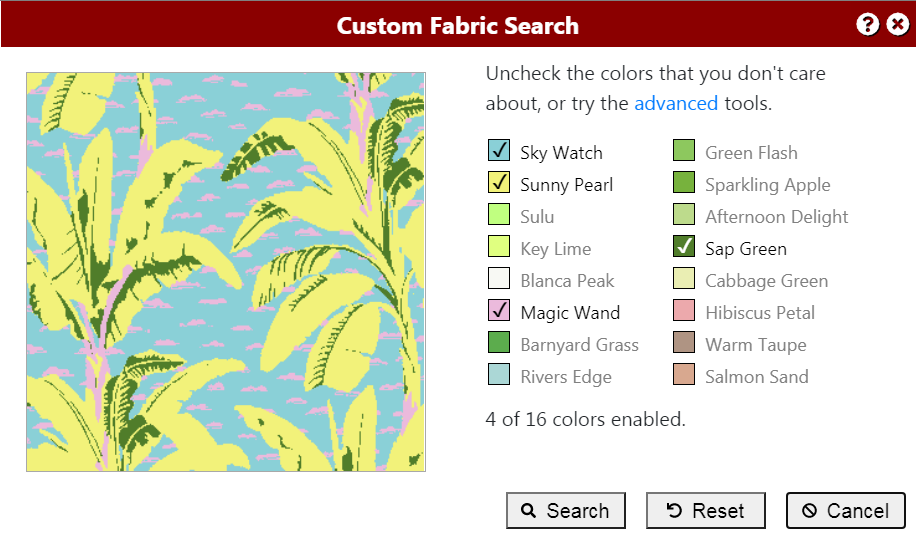
The dialog buttons are used as follows:
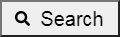 |
When the fabric shows only the colors that you are interested in, click the Search button, which will find fabrics that are similar to the one you've just customized yourself. |
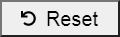 |
Clicking the Reset button restores the colors back to their original state. |
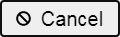 |
Clicking the Cancel button closes the Custom Search Dialog, and returns to the original fabric page. |
After clicking the Search button, a custom fabric is added to your stash, and the fabric page for your custom fabric is displayed, showing fabrics that are similar to the one you have created.
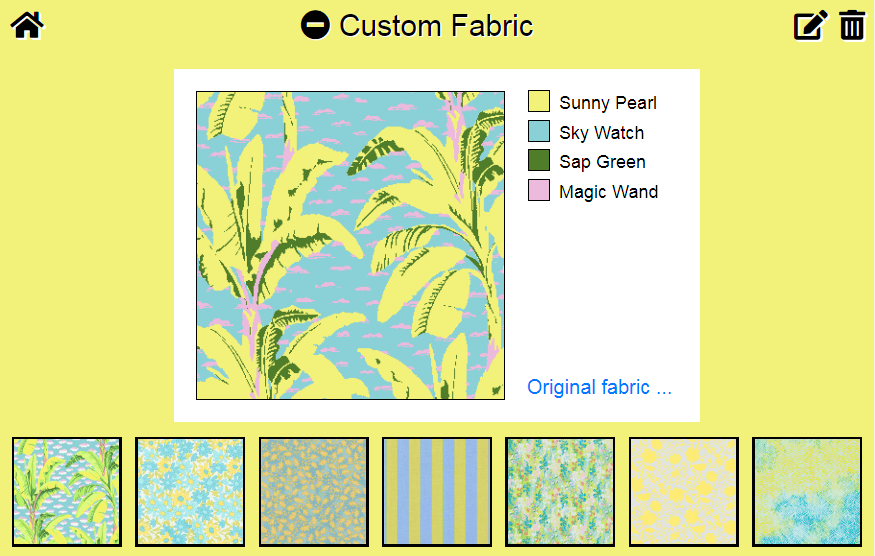
Since the custom fabric is added to your stash, you can always come back to it later, or delete it when you no longer need it.